With Android P, Google is expanding the beta program to non-Pixel devices.
One of the more interesting announcements to come out of Google I/O 2018 was the fact that the Android P beta would be making its way to third-party phones. Aside from the Pixels, seven phones from the likes of Nokia, Xiaomi, and Sony are eligible to install the beta build, making it the largest expansion to the Android beta program following its inception a few years ago.
The Nokia 7 Plus is one of the devices on the list, and its inclusion is interesting as it is the only mid-ranger currently eligible for the beta program.
The phone is now on sale in India and the UK, and if you're looking to get an early preview of the features coming to Android P, here's how you can install the beta on your Nokia 7 Plus.
Before we begin: The Android P beta isn't intended for use as a daily driver just yet, so if you're using the Nokia 7 Plus as your primary phone, you may want to hold off on installing the beta build for now.
Getting started
Unlike the Pixels, you cannot enrol the Nokia 7 Plus directly into the beta program; you'll instead have to manually flash the beta build onto your device. To do so, you'll need to install the Android SDK, or just use a utility like Minimal ADB and Fastboot if you're using Windows.
Here's what you need to download before proceeding with the installation:
- Download the Android P beta build from Nokia (1.06GB)
- Install Minimal ADB and Fastboot or the Android SDK
Register your Nokia 7 Plus for the preview
You'll have to validate your device on Nokia's website before you can install the Android P beta. To do so, head to this site, register for a Nokia account (if you don't already have one), and add your device.
You should enter the IMEI number of your Nokia 7 Plus (open the dialer and enter *#06#) on the page, as well as the carrier your SIM card is registered to, and the country. Then hit Register and your device will be validated and ready to install the Android P beta.
Factory reset your device before installing Android P
Before you can install the Android P beta, you'll have to factory reset your Nokia 7 Plus. But there's one step that comes before this, and that's enabling USB debugging from the developer options. Head to Settings -> System -> About phone and tap on the build number seven times. Enter your PIN or passcode to enable developer options.
Go to the previous menu (System) and you'll see the developer options listed. Tap the menu, scroll down, and toggle USB debugging to enabled. This will allow you to sideload the beta build.
Nokia's beta labs page specifically states that you'll have to clear the data via recovery mode and not from the phone's settings, so you'll have to boot into recovery first. Here's how you can do so:
- Power off your device and connect it to your computer.
- Press the Power and Volume Up keys simultaneously for 10 seconds.
- Release the keys once you see the Android One boot screen.
- You'll now see a screen with the Android robot and a red exclamation mark with "no command" written underneath.
- Hold the Power button and then press the Volume Up key once to see the recovery mode menu.
- Select factory reset to reset your device (scroll through the menu with the volume buttons, and use the power button to make a selection).
- At the next screen, hit Yes to confirm the factory reset.
Install Android P beta on the Nokia 7 Plus
Once your device has been reset, you will be able to install the Android P build via ADB:
- In recovery mode, scroll to the "Apply update from ADB" option.
- Open up a command prompt on your computer and navigate to the folder where you downloaded the beta build.
- Enter adb devices. You should be able to see sideload on the device screen.
- Enter the following command: adb sideload B2N-3050-0-00WW-B01-update.zip (switch out B2N-3050-0-00WW-B01-update with the filename on your build).
- You should see a progress bar indicating the status of the installation.
- Once the installation is complete, select "Reboot system now".
Once your device reboots, you'll be able to set it up from scratch and start using Android P.
Share your feedback with the community
Being one of the first devices in the beta program means you'll be able to share your feedback and provide suggestions on areas of improvements. To do so, you can hit up the link below to head to Nokia's community page for the beta program.
Nokia 7 Plus Android P beta community
For now, the Nokia 7 Plus is the only device from HMD Global to be eligible for the Android P beta program, but there's a possibility that could change in the coming weeks and months.
I've been running the beta on my Nokia 7 Plus for just under a day now, and I haven't encountered any major bugs. The new Overview menu takes some getting used to — particularly the carousel — but aside from that, it has been an enjoyable experience.
Set up the Android P beta on your Nokia 7 Plus? Let me know how you're liking the new features in the comments below.
from Android Central - Android Forums, News, Reviews, Help and Android Wallpapers https://ift.tt/2rwYolc
via IFTTT

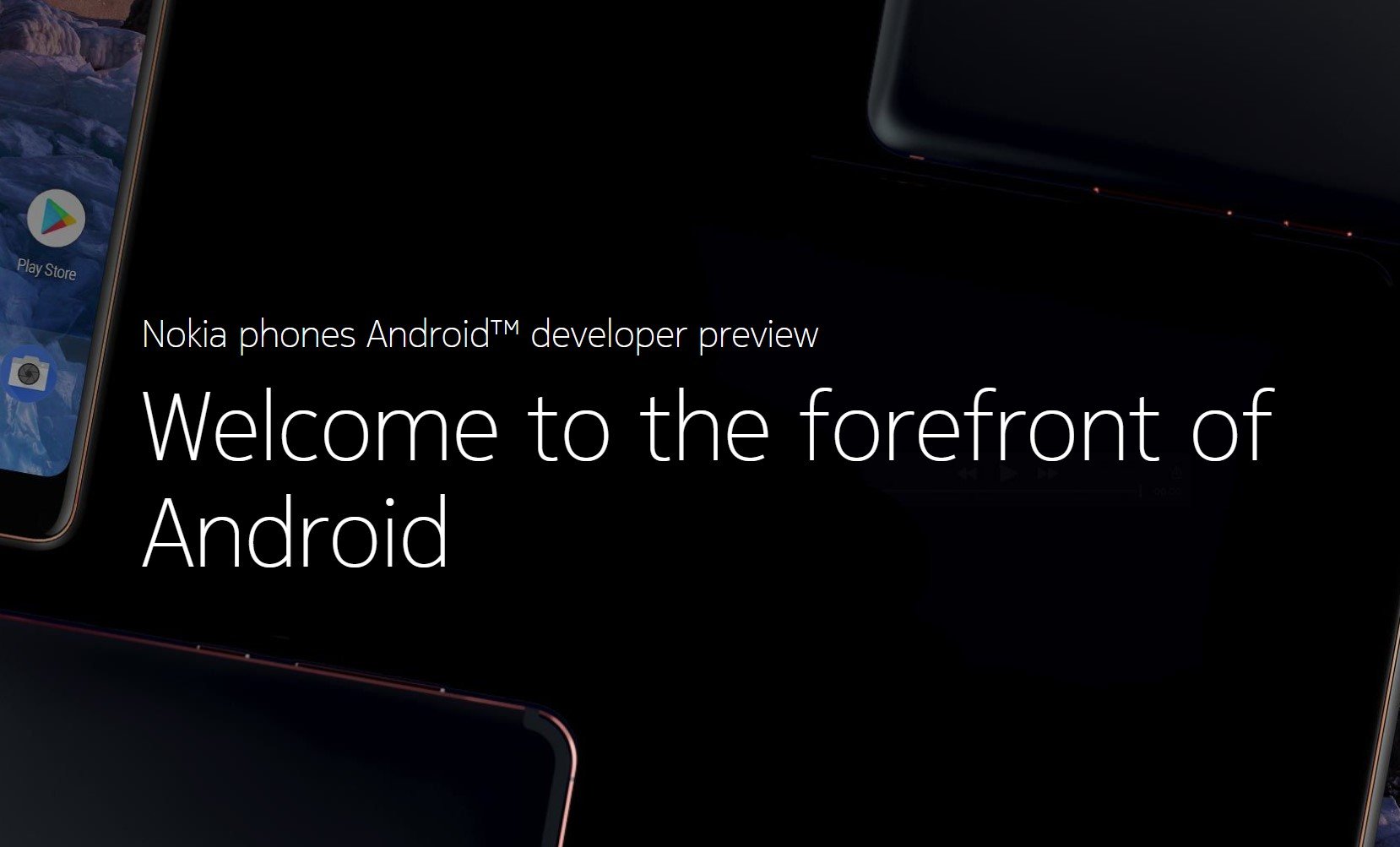
No comments:
Post a Comment