
By February 26 of this year, Zoom had added more users to its service than the entirety of 2019. In all likelihood, this is due to COVID-19, which has been forcing thousands of people to work from home this past month. That means thousands of people are now forced to endure video calls on a daily basis. Ugh.
Fortunately, popular web conferencing app Zoom has a feature that can help make your calls more bearable. On both the desktop and mobile versions of the app, you can change your backdrop to transport you to a deserted island or comic strip. Zoom allows you to use custom static photos as well as videos for your background, which can lead to some pretty great memes for your colleagues to enjoy.
So how do you do use the virtual background feature? Let's get into it. Keep in mind, Zoom is also going through some privacy issues, so keep that in mind before you decide if Zoom is right for you.
Desktop
On desktop, the process is fairly simple. Just follow these steps.
- Join a meeting
- Click the "^" next to the Stop Video button
- Select Choose a Virtual Background
- Add an image from your computer
- If the image isn't masking properly, change the background color Zoom samples from
Mobile
Unfortunately, Zoom Virtual Background is only supported on iOS, not Android. Either way, if you own an iPhone or iPad the process is fairly simple:
- Join a meeting
- Tap More in the bottom right corner
- Tap Virtual Background
- Tap the + icon
- Select an image
On both platforms, the effect will work better if you have a high-contrast background, specifically a green screen. If you don't have a green screen, it still works fine, but there may be some glitching, as you can see in the desktop version screenshots.
Virtual backgrounds can help your meetings be more enjoyable, and have the benefit of allowing you to work from anywhere. If you want to work from your couch, no one will judge you if you use a special backdrop. Try it out.
Looking for more Zoom guides? We got you, fam:
- How to set up and use Zoom: Everything you need to know to get started
- Zoom Meetings: 10 tips and tricks you should know about
- Zoom vs Google Hangouts Meet: Which one is right for you?
from Android Authority https://ift.tt/2wbzwG1
via IFTTT
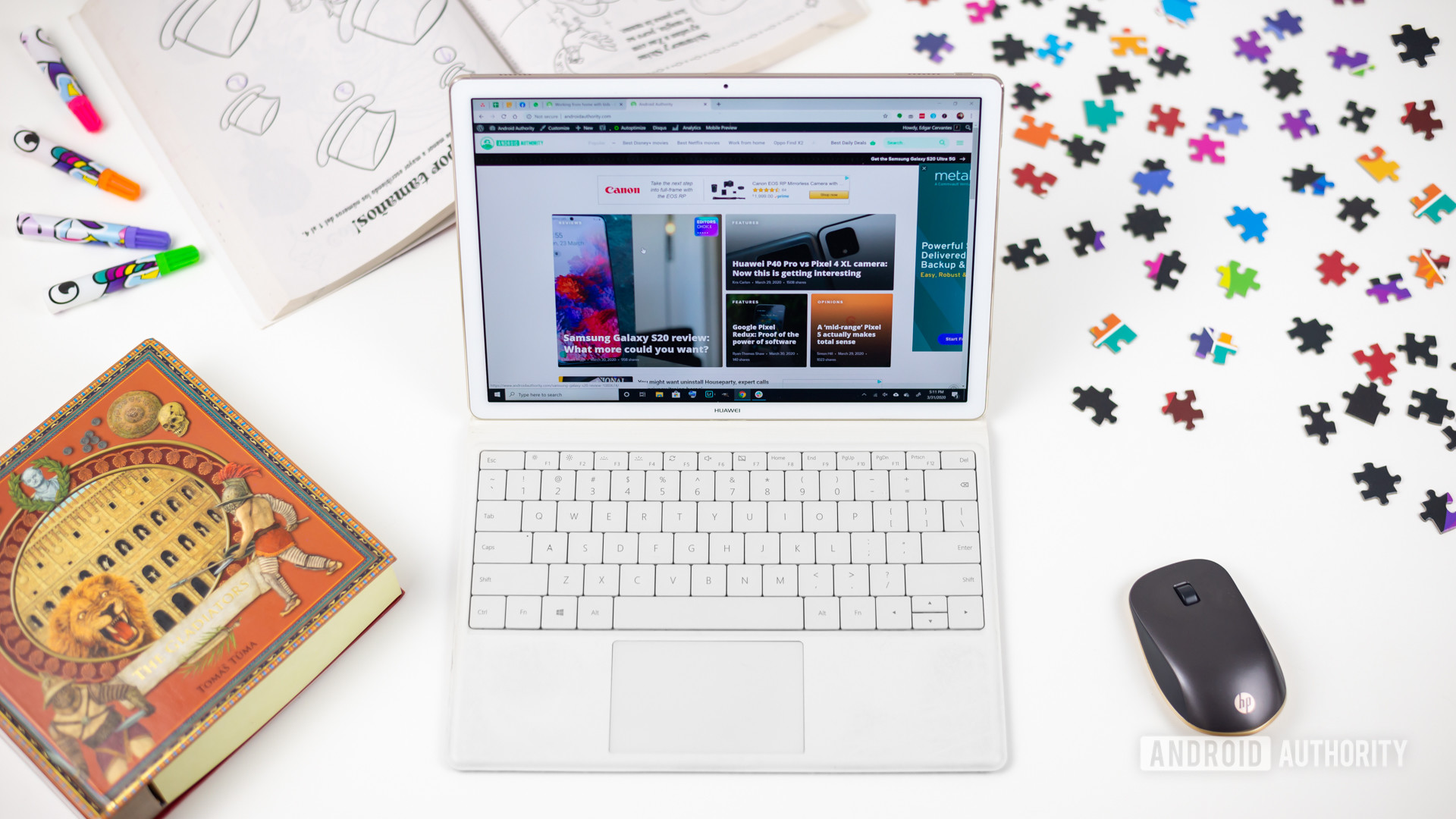
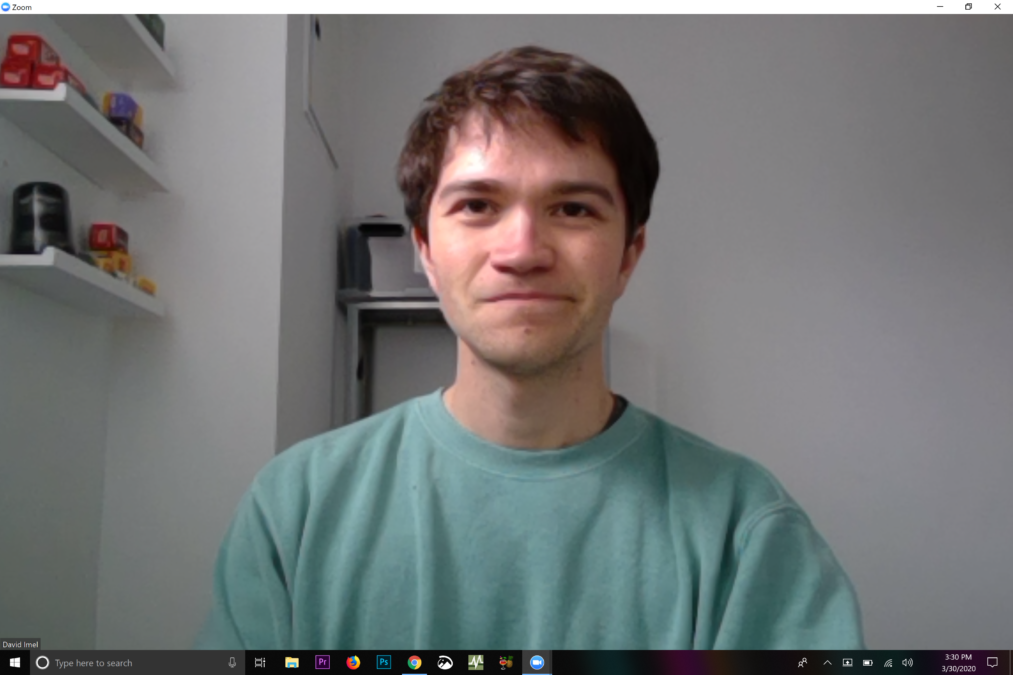








No comments:
Post a Comment