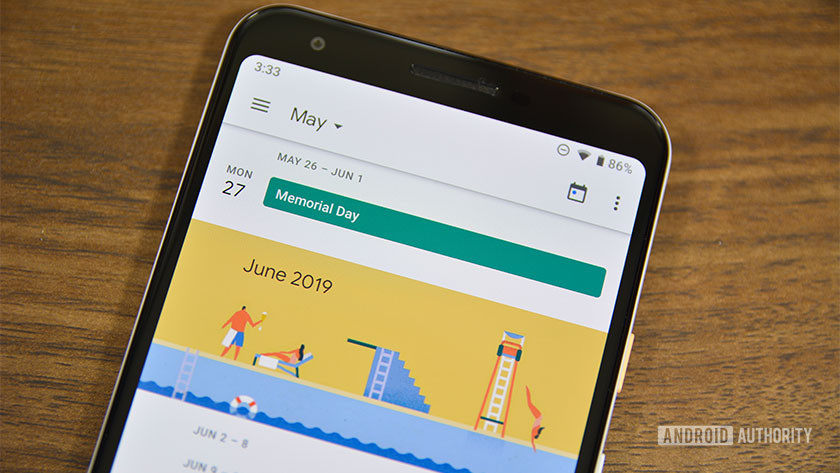
If you're like us, you use Google Calendar for pretty much everything when it comes to organizing your life. As such, the last thing you want to see is Google Calendar spam infecting your various calendars.
What is Google Calendar spam? Usually, the spam manifests as phony events in your calendar that either are not true ("Your new smartphone is ready for pick up!"), advertising a product ("Get cheap prescription medication here!"), or the classic online dating scams ("Hot women are looking to meet you!"). The spam events are quite annoying especially if they appear on multiple days, which is fairly common.
It's easy enough to delete the events, but how can you prevent Google Calendar spam from appearing in the first place? We're here to help you with that!
Check out our guide below and stop the spam in its tracks for good.
Related: Why is the Google Calendar mobile app so much better than the desktop version?
How does Google Calendar spam happen?

It's actually remarkably easy for scammers to abuse Google Calendar and spam your account (here's a recent example found on Reddit). All they need to do is send an email to your Gmail account with an event invite attached.
Even if that email hits your spam folder within Gmail, your Calendar will, by default, automatically pick it up and add it to the appropriate calendar. Once it's there you need to manually remove it. It's astounding that Google allows this to happen — especially if the original invite email goes directly to your spam folder.
What's worse is that after you've removed the phony event from your calendar, that event still sticks around as a crossed-out appointment. Not only does this cause clutter on your carefully-organized calendars but it could also be embarrassing if you share that calendar with someone else ("Why do you have an event here to meet beautiful Russian women?").
Check out a screenshot of some spam events below:

In order to stop Google Calendar spam, you need to do three things:
- Prevent Google Calendar from adding event invitations automatically.
- Prevent Google Calendar from adding all events that appear in your Gmail.
- Hide previously-removed spam events from your computer and phone.
The instructions on how to perform these three tasks are below!
How to prevent Google Calendar spam
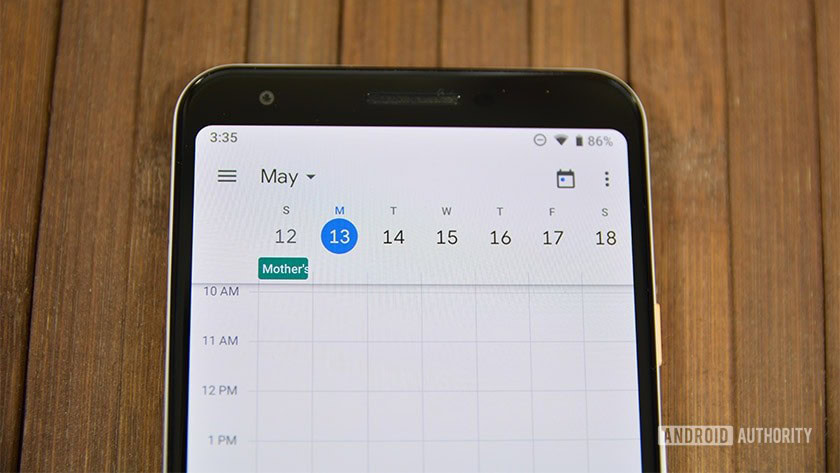
First, we need to prevent Google Calendar from adding event invitations automatically:
- Using Google Calendar's web portal (not the Android app, you need to do this on the web), click the gear icon in the top right corner and select "Settings."
- On the Settings page, use the scrollable menu on the left to select "Event settings."
- On the right panel, you need to find an option that says "Automatically add invitations."
- In the drop-down menu next to that option, select "No, only show invitations to which I have responded."
Next, we need to prevent Google Calendar from adding all events that appear in your Gmail:
- You should still be on the Settings page for this task. If you're not, follow the instructions above first.
- Find and click "Events from Gmail" on the left-hand list of settings.
- On the right-hand panel, find the "Events from Gmail" heading and uncheck "Automatically add events from Gmail to my calendar."
- Click "OK" on the warning box that appears.
Related: How to share a Google Calendar: A step-by-step guide
Finally, we need to hide previously-removed spam events from your computer and phone:
- Still within the Settings menu on Calendar for the web, find and click "View options" in the left-hand menu panel.
- Uncheck "Show declined events."
- Now, using your Android smartphone, open up the Google Calendar app.
- Select the three-line menu icon in the upper left corner to bring up the menu panel.
- Scroll all the way down the menu panel to find and tap "Settings."
- At the top of the Settings menu, tap "General."
- Towards the middle of this new page, find "Show declined events" and toggle the switch to the "off" position.
If you follow all the steps above, you should no longer see any new Google Calendar spam and any previous spam events should no longer appear on both the web and your Android device. If you have additional Android devices, be sure to follow those last few steps on there as well.
It's crazy that Google hasn't made it more difficult for spammers to infect your calendars. It's also annoying that need to turn off these settings to prevent spam coming in, as some people might want those settings turned on. Unfortunately, this is the only way to prevent Google Calendar spam — at least, as of now.
More posts about Google Calendar
from Android Authority https://ift.tt/30JOEoc
via IFTTT





No comments:
Post a Comment