From new gestures to extending battery life, here's everything you need to know about Android Pie!
Following last year's Oreo release, 2018 is the year of Android 9 Pie.
Google's latest flavor of Android is jam-packed with all sorts of new features, including a brand-new gesture navigation system, new UI elements, and a heap of under-the-hood tweaks that aim to make this the best version of Android to date.
Without further ado, here's everything you need to know about Pie!
The latest Android Pie news
August 15, 2018 — A fix is coming for slow-charging speeds on Pixel and Pixel XL running Pie
Google's Pixel and Pixel XL are among the first smartphones to be treated by the Android 9 Pie update, but after getting the new software, users have been complaining about slow charging speeds with both the official charger that's included with the phones and third-party ones. This bug's been reported by both Pixel and Pixel XL owners, so we're glad to hear that a fix is on the way.
According to The Verge, Google's currently testing a software update that resolves the issue. In a statement that was sent to the publication, Google said:
We're aware of an issue where non-Power Delivery (PD) USB-C chargers no longer rapidly charge the 2016 Pixel and Pixel XL after the upgrade to Android 9 Pie. The 18W rapid charger included in-box is a PD charger and does not exhibit this behavior. We are verifying a fix for non-PD USB-C chargers and will roll it out in the coming weeks.
A clearer timeframe than "the coming weeks" would be nice, but nonetheless, it's great to hear that these troubles with be over with soon.
August 6, 2018 — Google releases Pie's OTA images for Pixel and Nexus devices
If you're eager to start using Pie ASAP, Google's got you covered.
The full OTA images have already been released, meaning you can grab them and flash Pie onto your Pixel or Nexus phone this very second.
Go, go, go!
All the big details
Android P is officially Android 9 Pie
No Popsicles or Pineapples here. On August 6, 2018, Google revealed that its next version of Android is Android 9 Pie.
Along with the name change, the number this year is also slightly different. Rather than following the trend of 7.0, 8.0, etc., Pie is referred to as 9. This probably doesn't mean much in the grand scheme of things, but it's still an interesting move on Google's part.
Check out our full review!
Every new Android version builds upon the previous one, meaning that each new update is better than the last.
However, in day-to-day use, how does really Pie hold up? What's it like using the new gestures instead of the traditional navigation buttons? How do the subtle UI tweaks compare to Oreo? What's performance like?
All those questions and much, much more are answered in our full review, so be sure to give it a read and watch!
Android 9 Pie review: Greater than the sum of its slices
How to upgrade to Pie
We could talk about Android Pie all day long, but if you don't know how to actually use the new software for yourself, what's the fun in that?
Most users will likely upgrade to Pie via a simple OTA update, but if you don't feel like waiting on Google to serve that to you, you can manually flash it on your phone, too.
Jerry's got all the details of how to start using Pie right now, so be sure to give his guide a look.
How to install Android Pie on your Pixel right now (or downgrade to Oreo)
See what Google has to say about Pie in our interview with Android's UX Manager
Android Pie is a big deal for Google. Between the gestures, digital wellbeing initiative, and more, there's a lot going on all at once.
Andrew recently had the chance to talk with Android's UX Manager, EK Chung, about all things Pie to get a better understanding of why this is such a big release for the company.
This is a longer read, but it's absolutely worth a look if you want a deeper understanding of what all went into crafting Pie into the final build that we have today.
Interview: Google's EK Chung on Android 9 Pie design, simplicity and digital wellbeing
It completely changes Android's navigation system
Back in 2011 with Android 3.0 Honeycomb, Google introduced Android's iconic three-button navigation system we've come to know and love – Back, Home, and Recents. Seven years later with Android Pie, these are being eliminated in favor of a gesture-based system.
Android Pie is the first time Google's heavily relying on gestures for navigating the UI, and in their current form, they work as follows:
- Tap the Home button/pill to go home
- Swipe up to access the recent apps page
- Swipe up twice or do a long swipe for the app drawer
- The Back button only appears in certain apps/menus when it's needed
This combination of taps and swipes can be confusing at first, but with enough practice and patience, are fairly easy to master in a short amount of time. Phones that are updated to Pie will still use the three-button nav by default, but if you want to turn them on, doing so is fairly simple.
Going forward, phones like the Pixel 3 will have gestures turned on by default with no way to revert back to them. So, while you can keep using your Back, Home, and Recents for now, you'll need to get aclimated with the gestures sooner or later.
How to master the new Android Pie gestures
The user interface is more rounded and colorful
Android Pie isn't as drastic of a visual change like we saw with the jump from KitKat to Lolipop, but compared to Oreo, there are some elements that are noticeably different.
At first glance, things like the colorful icons in Settings, circular Quick Settings icons, and rounded corners for just about every menu jump out like a sore thumb. These elements do take some getting used to, but I ultimately came around to liking them quite a bit.
Something else you'll notice with Pie is just how alive it feels. Between the new gestures and updated animations, Android moves in a way that I've never seen before. Oreo was smooth and buttery, but Pie flies underneath your fingertips in a way that can only be experienced in-person.
There are tools for helping you use your phone less
Google talked a lot about helping people with their "digital wellbeing" at this year's I/O conference, and a lot of those efforts are baked right into Android Pie.
Although not live quite yet, later versions of Pie will introduce a new system called Android Dashboard. Android Dashboard will offer a quick glimpse into how you're using your phone, including stats on which apps you're using the most, how many times you've turned on the screen, how many notifications you've received, and how much time you've spent on each app.
You'll also find a feature called App Timers that'll restrict you from using a certain app after you've spent x amount of time on it, as well as tools for easily turning on Do Not Disturb and switching your screen to a monochrome color palette to help you wind down for bed.
Google's Digital Wellbeing initiative: Everything you need to know
Google's trying to squeeze as much juice as possible out of your battery
It seems like Google's always trying to find ways to maximize your phone's battery life as much as possible, and with Android Pie, those efforts are present in a new Adaptive Battery mode.
Similar to how Adaptive Brightness automatically adjusts your display's brightness level based on your environment and usage, Adaptive Battery will examine how you use your phone and limit CPU usage to apps you infrequently use.
Google notes that Adaptive Battery can lower CPU usage by as much as 30%, and thanks to the use of Machine Learning, it'll only get better the more you use your phone.
How to save battery life on Android Pie
App shortcuts are everywhere
With Android Nougat, Google introduced us to App Shortcuts for the first time. Holding down on an app icon to quickly access certain elements of it can be genuinely useful at times, and with Android Pie, Google's taking these to the next level with App Actions and Slices.
App Actions will try to determine what you'll do next with your phone and give you recommend shortcuts for doing so within the app drawer, Assistant, and more. For example, if you watch Good Mythical Morning each day with breakfast, you might see an App Shortcut in your app drawer for searching Rhett and Link on YouTube during the morning.
On the other hand, Slices will allow you to perform more complex actions from the Assistant or Google Search. In the example Google gave at I/O, searching "I want to book a ride" will give you a special link to call a ride home via Lyft (assuming you've got the app installed).
Android Pie features you'll love: App Actions
157 new emoji
In Android 9, Google's added a ton of new emojis to keep your conversations bright and colorful — 157 of them, to be exact.
Although we won't run through the entire list, some of the highlights include red hair, superhero, face with three hearts, bagel with cream cheese, mooncake, lobster, and llama.
There are also improvements to existing emoji, including two new gender-neutral family and couple designs and updated looks for the bacon, salad, turtle, and cricket emojis.
Check out all of the new emoji here!
A new standard for biometric authentication
Fingerprint sensors and face unlock systems make it easier than ever to access private information on our phones, and in Android P Developer Preview 3, Google added a brand-new standard for this called "BiometricPrompt API."
Thanks to the new API, developers no longer have to create their own dialog for using biometric systems with their apps. This isn't something you'll notice in day-to-day use, but it's an important background change we're more than happy to see.
Android Pie features you'll love: Better, faster biometrics
All the little things
In addition to the big changes found in Android Pie, there are a ton of smaller elements also scattered throughout the update. Some of my favorites include:
- Built-in screenshot editor
- Zoom pop-up when highlighting text
- Changing the volume now defaults to your media volume
- Volume controls appear on the right of your screen instead of the top
- Do Not Disturb is more customizable and easier to understand
Updated August 6, 2018: This article was revamped/refreshed with up-to-date content now that Android Pie is official!
from Android Central - Android Forums, News, Reviews, Help and Android Wallpapers https://ift.tt/2vHOqzA
via IFTTT
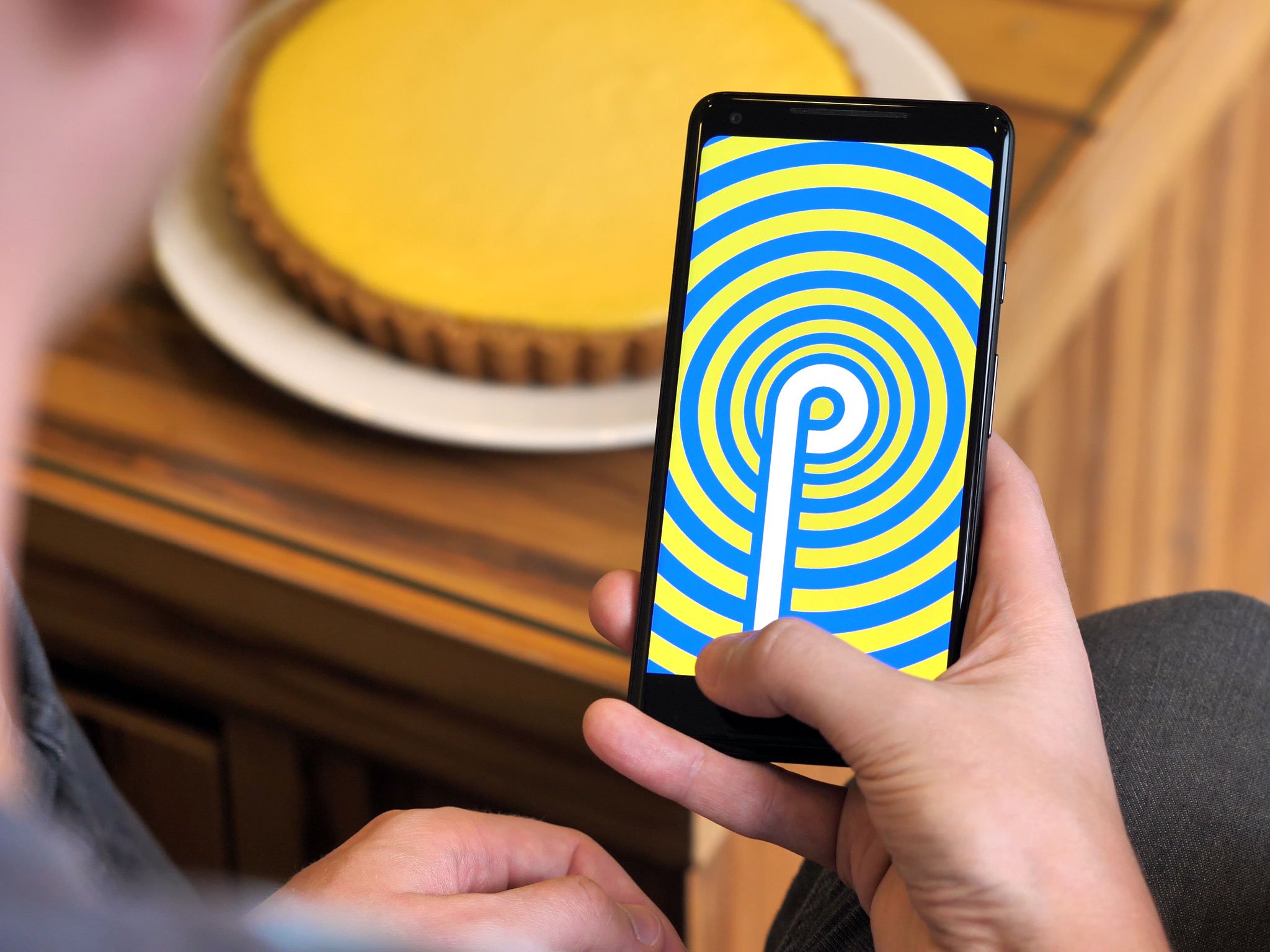

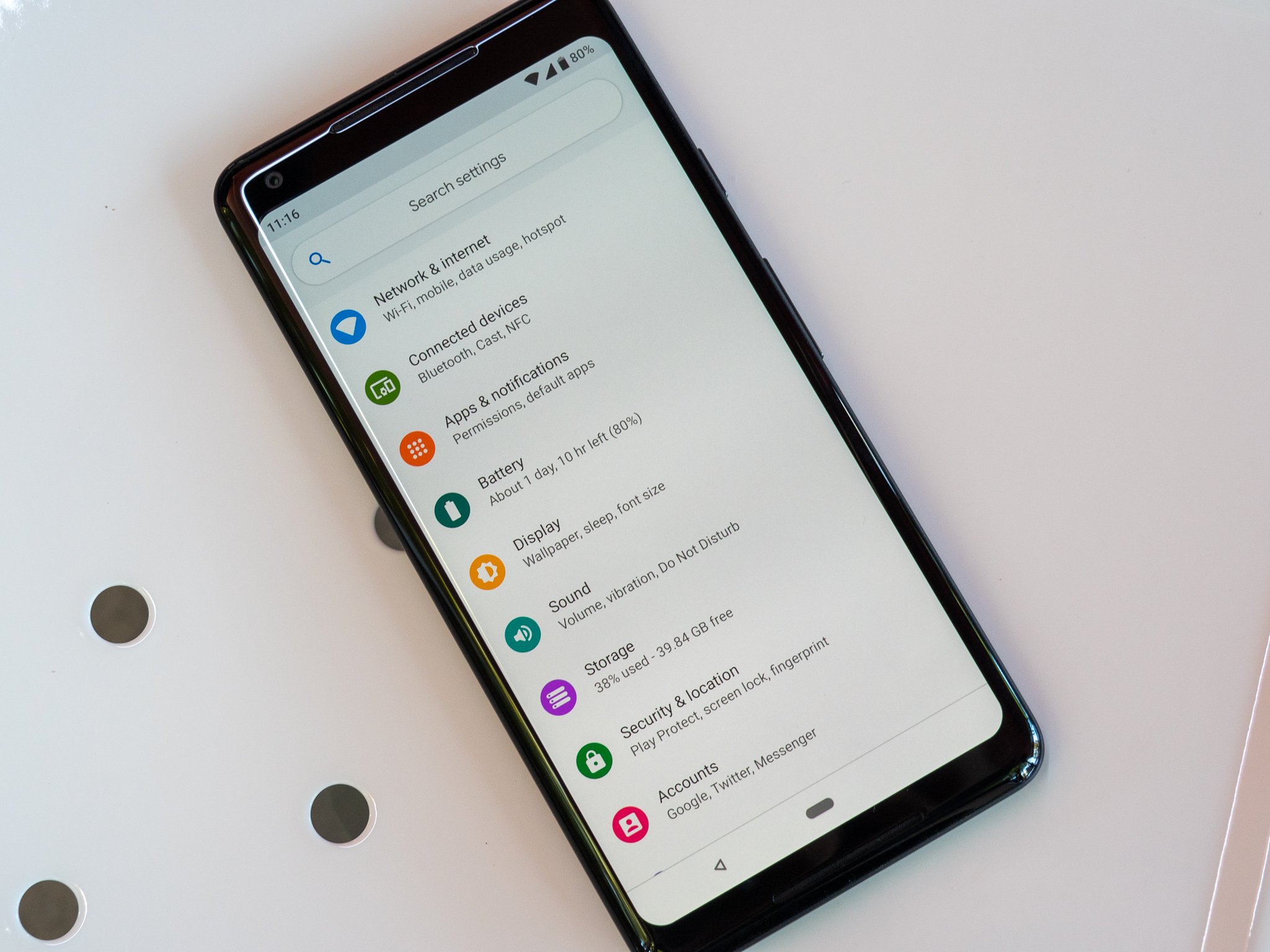
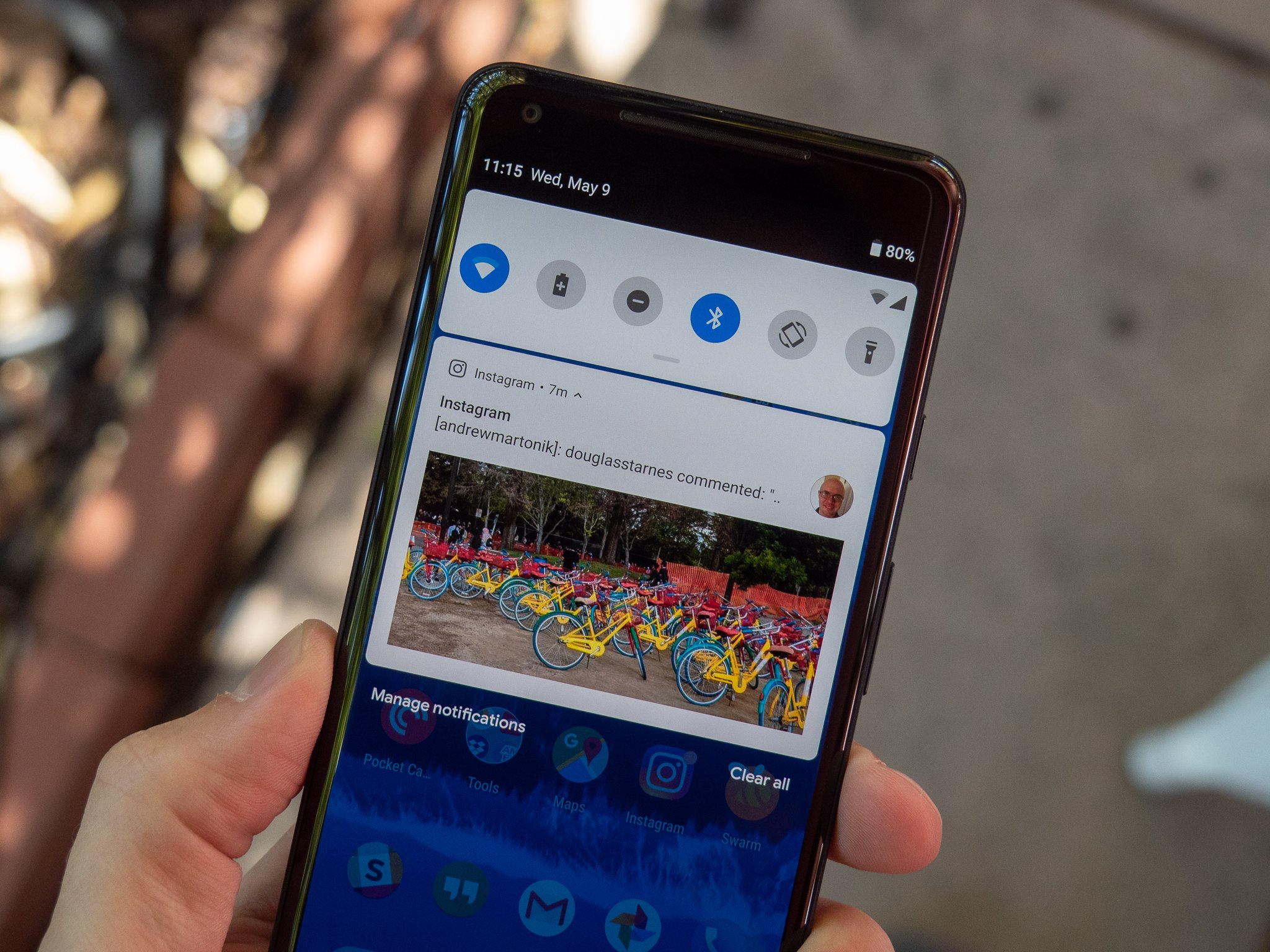
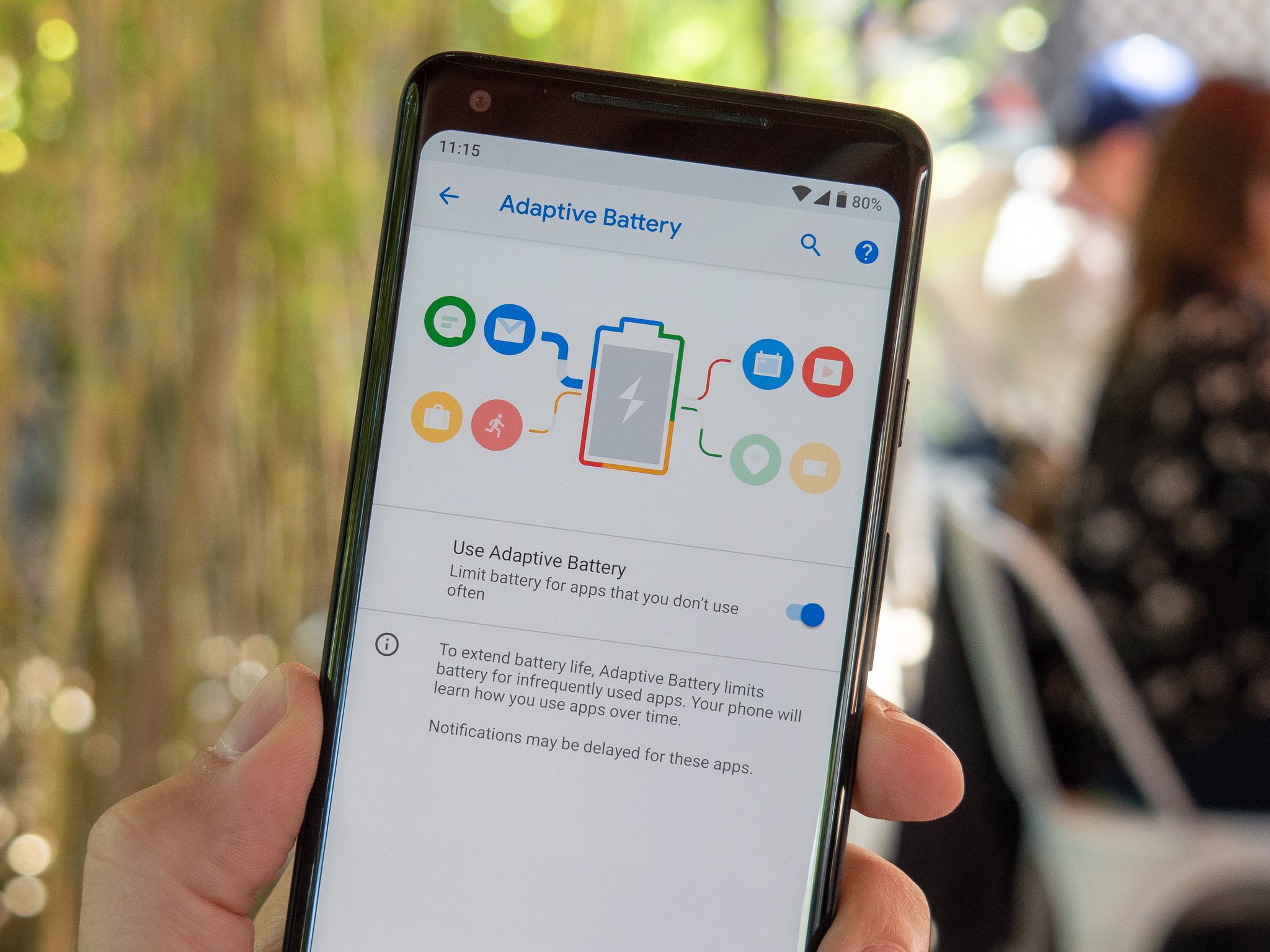


No comments:
Post a Comment